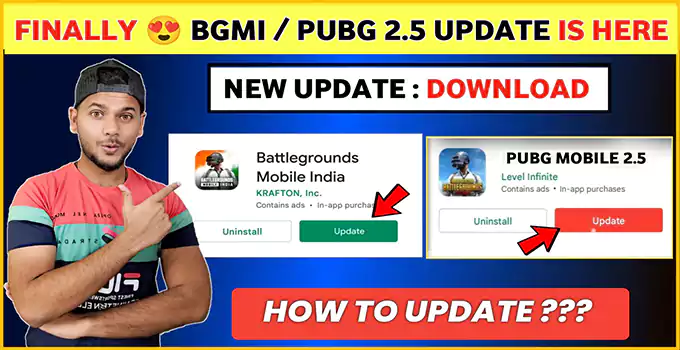PlayerUnknown’s Battlegrounds (PUBG) Mobile is a popular online multiplayer game that has gained immense popularity in recent years. The game’s developers keep updating the game with new features and improvements to keep the players engaged.
PUBG Mobile has recently released its version 2.5 update, which brings several new features to the game. In this article, we will guide you on how to download and install the PUBG Mobile 2.5 update on your Android and iOS devices.
PUBG Mobile is a battle royale game that requires players to compete against each other to survive till the end. The game’s latest update, version 2.5, introduces new features such as the Flora Menace game mode, new weapons, and several gameplay improvements.
The update is available for both Android and iOS devices, and it is essential to download and install it to enjoy the latest features and gameplay improvements. In the following sections, we will guide you on how to download and install the PUBG Mobile 2.5 update on your Android and iOS devices.
2. Check Device Compatibility
Before downloading the update, it is essential to ensure that your device is compatible with the latest version of PUBG Mobile. The minimum requirements for Android and iOS devices are as follows:
- Android 5.1.1 or above with at least 2 GB RAM
- iOS 9.0 or later with at least 2 GB RAM
Ensure that your device meets the minimum requirements before proceeding to the next steps.
3. Backup Data
Before downloading and installing the update, it is crucial to backup your game data to avoid losing your progress. You can back up your data by linking your game account to your Facebook or Twitter account.
To link your game account to Facebook or Twitter, follow the steps below:
- Launch PUBG Mobile on your device.
- Tap on the gear icon located at the bottom right corner of the screen to open the Settings menu.
- Select the ‘Basic’ tab from the top of the screen.
- Tap on ‘Account’ from the options available.
- Select either Facebook or Twitter and follow the on-screen instructions to link your account.
4. Download PUBG Mobile 2.5 Update on Android
To download the PUBG Mobile 2.5 update on your Android device, follow the steps below:
- Open the Google Play Store on your device.
- Search for ‘PUBG Mobile’ in the search bar.
- Tap on the ‘Update’ button next to the PUBG Mobile app to download and install the latest update.
5. Download PUBG Mobile 2.5 Update on iOS
To download the PUBG Mobile 2.5 update on your iOS device, follow the steps below:
- Open the App Store on your device.
- Search for ‘PUBG Mobile’ in the search bar.
- Tap on the ‘Update’ button next to the PUBG Mobile app to download and install the latest update.
6. Install PUBG Mobile 2.5 Update on Android
Once you have downloaded the PUBG Mobile 2.5 update on your Android device, you can follow these steps to install it:
- Launch the Google Play Store on your device.
- Tap on the three horizontal lines at the top left corner of the screen to open the menu.
- Select ‘My apps & games’ from the options available.
- Find the PUBG Mobile app from the list of installed apps and tap on it.
- Tap on the ‘Update’ button to install the latest version of the app.
7. Install PUBG Mobile 2.5 Update on iOS
To install the PUBG Mobile 2.5 update on your iOS device, follow these steps:
- Launch the App Store on your device.
- Tap on the profile icon located at the top right corner of the screen.
- Find the PUBG Mobile app from the list of installed apps and tap on it.
- Tap on the ‘Update’ button to install the latest version of the app.
8. Common Issues and Solutions
Sometimes, you may face issues while downloading or installing the PUBG Mobile 2.5 update. Here are some common issues and their solutions:
- App not downloading or updating: This issue can be resolved by clearing the cache and data of the Google Play Store or App Store app. You can do this by going to the app settings and tapping on ‘Storage & cache’ followed by ‘Clear cache’ and ‘Clear data’.
- Update stuck at a certain percentage: This issue can be resolved by force stopping the app and clearing its cache and data. You can do this by going to the app settings and tapping on ‘Force stop’ followed by ‘Storage & cache’, ‘Clear cache’ and ‘Clear data’.
- Game crashes after the update: This issue can be resolved by uninstalling and reinstalling the game.
9. Conclusion
The PUBG Mobile 2.5 update brings several new features and improvements to the game. We have provided a step-by-step guide on how to download and install the update on your Android and iOS devices. Don’t forget to backup your game data before downloading and installing the update to avoid losing your progress. Enjoy playing the latest version of PUBG Mobile with new game modes, weapons, and gameplay improvements.
10. FAQs
Will I lose my game progress after downloading and installing the PUBG Mobile 2.5 update?
No, you can backup your game data by linking your account to Facebook or Twitter to avoid losing your progress.
How do I link my game account to Facebook or Twitter?
You can link your game account to Facebook or Twitter by going to the ‘Account’ section in the game settings and following the on-screen instructions.
How long does it take to download and install the PUBG Mobile 2.5 update?
The download and installation time depends on your device and internet speed.
What are the minimum requirements for Android and iOS devices to run PUBG Mobile 2.5?
Android 5.1.1 or above with at least 2 GB RAM and iOS 9.0 or later with at least 2 GB RAM.
What should I do if I face issues while downloading or installing the PUBG Mobile 2.5 update?
You can try clearing the cache and data of the Google Play Store or App Store app or force stopping and clearing the cache and data of the PUBG Mobile app. If the issue persists, you can uninstall and reinstall the game